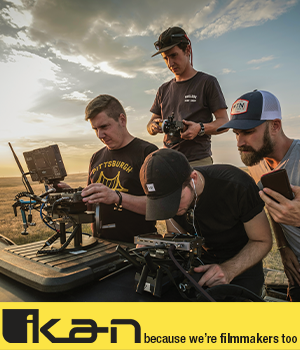- Forum
- Photography and Camera Forum
- Taking the Photo | Editing | The art of Photography!
- Editing and Presentation
- Is there a easy way to make borders in Photoshop?
Is there a easy way to make borders in Photoshop?
-
 Topic Author
Topic Author
- Scott Grant
- Lone Wolf
-
- Nikon D7000
- Followers: 20
- Posts: 196
-
Points:
10
Post #115067
Thank you in advance.
-

- christinehauber
- Newbie
-
- Widelux
- Followers: 6
- Posts: 6
-
Points:
0
Post #115071
-

- cod
- Snapobsessed
- Nikon D300S
- Followers: 71
- Posts: 484
-
Points:
1165
Post #115073
-

- Shadowfixer1
- Photo Elder
-
- Olympus OMD E-M1 MKII
- Followers: 1350
- Posts: 5554
-
Points:
73334
Post #115080
-

- Maria21
- Snapobsessed
-
- Canon Rebel XTi
- Followers: 28
- Posts: 452
-
Points:
0
Post #115484
for a grunge effect add a layer in the middle of two existing layers & use a splattered brush to make grungy effect poking out from behind the line stroke
Zerfing's Photographic Imaging
-

- DestinDave
- Photography Hooked
-
- Canon EOS 450D
- Followers: 38
- Posts: 907
-
Points:
0
Post #115485
Dave Speicher
I thought I wanted a career.. turns out I only wanted paychecks.
dlspeicher.zenfolio.com
-

- Maria21
- Snapobsessed
-
- Canon Rebel XTi
- Followers: 28
- Posts: 452
-
Points:
0
Post #115487
Zerfing's Photographic Imaging
-

- photobod
- Paparazzi
-
- Nikon D800 + D300
- Followers: 563
- Posts: 8907
-
Points:
150
Post #115510
Maria21 wrote: if you want to incorporate the color of the pic into the grunge.. duplicate the background later & use the filter fibers option then make be on the color burn option, merge that layer with the background layer.then use the gaussian blur filter & you will see that images start to run outside the bordered image. as you can see in the upper image. I added a few clicks of a spatter brush to equal out the grunge effect on all sides.
Maria you sound like a photoshop expert I am well impressed now I know who to ask
www.dcimages.org.uk
"A good photograph is one that communicate a fact, touches the heart, leaves the viewer a changed person for having seen it. It is, in a word, effective." - Irving Penn
-

- Maria21
- Snapobsessed
-
- Canon Rebel XTi
- Followers: 28
- Posts: 452
-
Points:
0
Post #115753
photobod wrote:
Maria21 wrote: if you want to incorporate the color of the pic into the grunge.. duplicate the background later & use the filter fibers option then make be on the color burn option, merge that layer with the background layer.then use the gaussian blur filter & you will see that images start to run outside the bordered image. as you can see in the upper image. I added a few clicks of a spatter brush to equal out the grunge effect on all sides.
Maria you sound like a photoshop expert I am well impressed now I know who to ask

LOL.. I have been using photoshop for years. If you really like this grunge effect you can save it as a template so you don't have to remake it every time you want to use it. To do it you will have to convert the top layer photo into a smart object (layer-smart object-convert)... once the photo is turned into a smart object you can just go under layer-smart objects- replace contents & change the pic to which ever one you wish to use next. Just remember to do a save as so you don't lose your template.
Zerfing's Photographic Imaging
-

- photobod
- Paparazzi
-
- Nikon D800 + D300
- Followers: 563
- Posts: 8907
-
Points:
150
Post #115785
Maria21 wrote:
photobod wrote:
Maria21 wrote: if you want to incorporate the color of the pic into the grunge.. duplicate the background later & use the filter fibers option then make be on the color burn option, merge that layer with the background layer.then use the gaussian blur filter & you will see that images start to run outside the bordered image. as you can see in the upper image. I added a few clicks of a spatter brush to equal out the grunge effect on all sides.
Maria you sound like a photoshop expert I am well impressed now I know who to ask

LOL.. I have been using photoshop for years. If you really like this grunge effect you can save it as a template so you don't have to remake it every time you want to use it. To do it you will have to convert the top layer photo into a smart object (layer-smart object-convert)... once the photo is turned into a smart object you can just go under layer-smart objects- replace contents & change the pic to which ever one you wish to use next. Just remember to do a save as so you don't lose your template.
You are soooo kind
www.dcimages.org.uk
"A good photograph is one that communicate a fact, touches the heart, leaves the viewer a changed person for having seen it. It is, in a word, effective." - Irving Penn
- Forum
- Photography and Camera Forum
- Taking the Photo | Editing | The art of Photography!
- Editing and Presentation
- Is there a easy way to make borders in Photoshop?
Latest Reviews
The Canon EOS R100 is an entry-level mirrorless camera introduced in 2023. But just because it’s an entry-level camera doesn’t mean it’s a bare-bones camera. Find out why in this review!
Nikon’s retro-looking Nikon Zfc is anything but retro. Under its classic body is a host of features and amenities that make it a worthwhile compact mirrorless camera for 2024.
The Canon EOS R50 is one of the newest R-system cameras from Canon. Is it worth your money? Find out all the details you need to know in this comprehensive review.
The Sony FE 70-200mm f/2.8 GM OSS II is Sony’s flagship mirrorless zoom lens. As such, it’s loaded with features and has a top-shelf build quality that makes it a top pick!
Forum Top Posters
-
1alexcray 3 posts
-
2nijolcreat... 1 post
-
3Esseff 1 post
-
4db3348 1 post
-
5Fitch 1 post
-
6Sean Lamber 1 post
Latest Articles
Creating impactful photos of landscapes depends on many factors, not the least of which is your talent behind the lens. This guide explores other elements required for the best product.
The Canon EOS R100 is an entry-level mirrorless camera introduced in 2023. But just because it’s an entry-level camera doesn’t mean it’s a bare-bones camera. Find out why in this review!
Are you ready to upgrade your camera? Before buying new, you might consider the value of purchasing used gear to save money.
The Olympus OM-D E-M10 Mark IV is a micro four thirds camera released in 2020. It’s an entry-level system along with the OM-D E-M5 Mark III. Use this guide to determine which one is best for you!
Blue hour photography might not be as well known as golden hour photography, but it is every bit as good a time to create epic images of landscapes. Learn how in this quick tutorial!
Nikon’s retro-looking Nikon Zfc is anything but retro. Under its classic body is a host of features and amenities that make it a worthwhile compact mirrorless camera for 2024.
Moving from taking snapshots of your dog to creating beautiful images doesn’t have to be that difficult! Use the tips outlined in this dog photography guide, and you’ll get better results in no time.
Acrylic print photos are a beautiful way to display your favorite images. But they don’t come without some questions. Get all the answers you need about this medium in this guide!