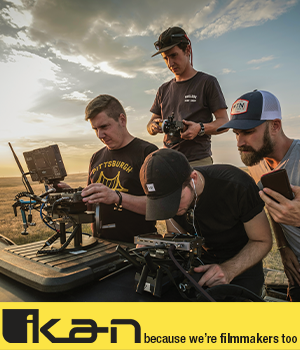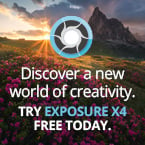- Forum
- Photography and Camera Forum
- Camera Manufacturers - by Brand
- Canon Camera Forum
- Editing/Printing
Editing/Printing
-
 Topic Author
Topic Author
- SeaJay
- Newbie
- Followers: 0
-
Points:
0
Post #251359
-

- KCook
- Photo Elder
-
- Canon EOS 50D and Olympus E-P5
- Followers: 1325
- Posts: 5410
-
Points:
32913
Post #251364
Kelly Cook
-

- Henry Peach
- Apprentice
-
- I currently use a 5DII or Sony Nex-3 most of the time.
- Followers: 50
- Posts: 2925
-
Points:
16
Post #251369
The process of going from monitor to print is complicated, and there could be many places where mistakes are being made. Start by studying "color management". That will help you sort out your problems.
If you don't want to deal with that then find a good photofinishing lab. They can help you get great prints, and in the long run they are probably cheaper than doing it yourself.
-

- KCook
- Photo Elder
-
- Canon EOS 50D and Olympus E-P5
- Followers: 1325
- Posts: 5410
-
Points:
32913
Post #251968
I set mine in Photoshop to choose color management from the computer, not the printer. That seems to work much better (since apparently the printer isn't programmed to do much beyond squirting ink on paper). I usually print in Working RGB but sometimes print CMYK if I want a warmer or cooler tone (with skies etc.).
I don't do much editing except sometimes to crop or lighten, especially shooting RAW (DNG) and manual where I can control the settings; maybe how you edit can make it trickier to print. I experimented with a sunset photo I took this summer where I was losing light, and let's just say the editing turned into an experiment gone awry! Usually I find that what I have in camera and onscreen is pretty much what I end up with printed.
Sharon
-

- KCook
- Photo Elder
-
- Canon EOS 50D and Olympus E-P5
- Followers: 1325
- Posts: 5410
-
Points:
32913
Post #252010
Color issues are so small that I can fairly easily fix those with editing tweaks. My #1 issue has been tones. I can get nice deep blacks while still showing plenty of shadow detail on my monitor. But in printing the shadows block in. Of course dialing the contrast way back can recover the shadows, but then the blacks grey out. Maybe one of the Adobe settings will fix that, next time.
road kill
Post #252022
Are you calibrating your monitor with a hardware device? I see comments that say printing is difficult and I have to disagree with that as long as you are in a known neutral state to start which is what calibrating your display does.
I currently am artist in residence for an inkjet paper company but I promise this answer comes from Bryan the photographer
Imagine going to your local electronics store and looking at a wall of TV's all set to the same channel. I'm sure you've seen something like that in the past and you probably noticed that the color varied from tv to tv and so did sharpness and clarity. Most people look for the tv with the best picture they can afford but how do you know what colors the tv stations are sending? Just because the tv is set to give a pleasing tone, what if the person sending the signal didn't mean for you to see a pleasing tone and was showing grey weather.
Calibrating with a hardware device (it takes about 5 minutes every couple weeks for LCD) allows you to set your monitor to a known neutral space so that everything you view from then on is correct on your display. It is only then that you should say something is off because at that point you know your monitor is correct so you can safely say prints are off. If you are not calibrated then likely it is your monitor that is off and your printer is printing correctly but you don't know what correct is for your display. Make sense? I used to teach color management and I would demonstrate this by making an images colors way off, I would then go to my monitor and adjust colors with monitor controls to make the image look good on screen. This allowed me to show an image that looked good but when I printed it the results were horrible as expected.
Unfortunately the people who sell computers rarely know color management and they don't inform the customers. It is important to use a hardware device to measure and not something you look at and make a judgement call using sliders because we all see color differently and women see more color than men (no fair) so using a non biased hardware device is the only safe bet and the good news is that you can get them for @ $100 and up and any device these days is pretty good. You want a hardware colorimeter and here's a link to one that's inexpensive and has a good reputation: www.adorama.com/ICVS4X100.html?gclid=CMeJs9PmwrICFYaDQgodzmgA6w . The most popular for pro's is the ColorMunki or Eye-One Display but ANY current product will do a good job.
Once your display is calibrated you should get great results and if not, you at least know that the problem is with your profile, but don't worry about that for now because once you calibrate and look at the same image I'll be you notice the image itself needs adjustment. BTW, don't be scared to calibrate. When I demonstrated calibration in front of large professional photo groups I would always pick on a pc person who hadn't calibrated anything ever to do so on my mac which more often than not people had never touched before. No one likes looking like a fool in front of a live audience so luckily every time I did this it was easy for the person and demonstrated anyone could do it. All the current software that comes with the devices uses on screen wizards so no need even to read a manual.
KCook mentioned using Digital Photo Pro's calibration and that just isn't good enough because it's subjective as I stated about why hardware calibration is a must. You only need to calibrate an LCD once every 2 weeks and the reality is it can be far less often so it's not a pain in the butt or something that will slow you down.
If you get calibrated let me know. Your printer is fine don't buy anything but a colorimeter and of course some of our paper
--
Bryan Linden
[email protected]
www.FinestraArt.com
www.facebook.com/FinestraArt
www.lindenphoto.net
[img]images/stories/finestraart_signature.jpg
Post #252025
Most of today's printers do full bleed at common photo sizes as well so you don't have to trim prints or anything. The drivers that come with photoshop for the past 3 or 4 years have gotten better and you don't have to set a bunch of stuff with each print and the current driver remembers your last settings. There are also rip products that remember your settings but even if you don't have the latest photoshop or a rip there are only a couple places you need to check. If you are not sure of what settings to use for your combination of software and printer then do a search on the internet for say "Printing to canon IPF9000 using PC Photoshop" and you'll get results for screen shots or video or both.
I have paper on my shelf in my studio with several surface types from metallic gold and metallic silver to canvas etc. and my prints come out looking fantastic every time. You MUST calibrate your display, but today there really is no need to get a hardware device to make printer profiles. Paper companies like the one I now work with provide them for free or you can have them made for you inexpensively and many papers work great with the manufacturers original profiles. As an example, the following papers we make work great with std Luster profiles (Premium Glossy, Premium Luster, Premium Pearl, Metallic Pearl, Metallic Silver, Metallic Gold).
Make sure you calibrate your display by following your software's onscreen instructions and then if you have problems, let me know.
Happy Printing!!!
--
Bryan Linden
[email protected]
www.FinestraArt.com
www.facebook.com/FinestraArt
www.lindenphoto.net
[img]images/stories/finestraart_signature.jpg
Post #252027
I hadn't looked at your photos in some time but looking at your Zenfolio you have some good pictures, I would imagine they'd make nice prints. I don't do enough processing to know if that makes much difference in how a photo prints out or if it would be more the printer settings that affect how your images look when printed.
Sharon
- Forum
- Photography and Camera Forum
- Camera Manufacturers - by Brand
- Canon Camera Forum
- Editing/Printing
Latest Reviews
The Canon EOS R100 is an entry-level mirrorless camera introduced in 2023. But just because it’s an entry-level camera doesn’t mean it’s a bare-bones camera. Find out why in this review!
Nikon’s retro-looking Nikon Zfc is anything but retro. Under its classic body is a host of features and amenities that make it a worthwhile compact mirrorless camera for 2024.
The Canon EOS R50 is one of the newest R-system cameras from Canon. Is it worth your money? Find out all the details you need to know in this comprehensive review.
The Sony FE 70-200mm f/2.8 GM OSS II is Sony’s flagship mirrorless zoom lens. As such, it’s loaded with features and has a top-shelf build quality that makes it a top pick!
Latest Articles
Using leading lines in photography helps improve the composition by drawing viewers in and leading their eye from the foreground to the background. Explore some fine examples of this in this guide!
The Insta360 has one of the best lineups of action cams and 360-degree cameras. With these Insta360 accessories, you can elevate your photography and videography game!
Creating impactful photos of landscapes depends on many factors, not the least of which is your talent behind the lens. This guide explores other elements required for the best product.
The Canon EOS R100 is an entry-level mirrorless camera introduced in 2023. But just because it’s an entry-level camera doesn’t mean it’s a bare-bones camera. Find out why in this review!
Are you ready to upgrade your camera? Before buying new, you might consider the value of purchasing used gear to save money.
The Olympus OM-D E-M10 Mark IV is a micro four thirds camera released in 2020. It’s an entry-level system along with the OM-D E-M5 Mark III. Use this guide to determine which one is best for you!
Blue hour photography might not be as well known as golden hour photography, but it is every bit as good a time to create epic images of landscapes. Learn how in this quick tutorial!
Nikon’s retro-looking Nikon Zfc is anything but retro. Under its classic body is a host of features and amenities that make it a worthwhile compact mirrorless camera for 2024.