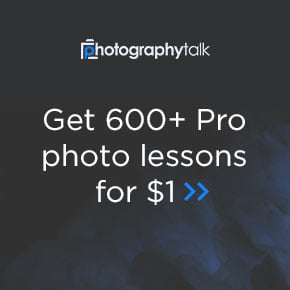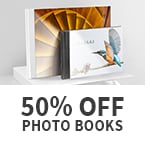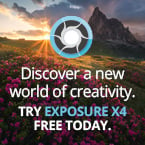- Forum
- General Discussion | Introductions | Off Topic Forum
- Photography General Discussion
- Does this photo software even exist? ...
Does this photo software even exist? ...
-
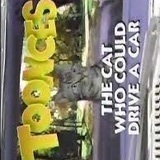 Topic Author
Topic Author
- bradleyheathhays
- Newbie
- Followers: 18
- Posts: 8
-
Points:
689
Post #759473
Here's my idea. I'll be cutting LOTS of wood squares out about 1"x1", baking them in the over at varying times/temps so they have different hues, taking a picture of each one, labeling the blocks on the back to keep track of them, and then load the pics into some mosaic software to create a large picture. If the software were to allow the input pictures to be rotated in the final mosaic, not only could you not tell as these are pictures of wood blocks, but the end picture will end up looking better for it.
Thanks for the help.
-

- CharleyL
- Photography Hooked
-
- Canon 90D, (2) Canon 77D, Fuji HS20 EXR, Still have my Sony MVC-FD95
- Followers: 72
- Posts: 918
-
Points:
35208
Post #759505
If this needs a background photo to which all of these smaller images will be applied, you copy that photo into the software first and it becomes your base layer. Then, each photo of the pieces get loaded into a separate "Layer" within the program and then it's surrounding waste is removed via a "clipping method" leaving only the image itself on the layer. You basically want just the image of the item and not any of it's surrounding background. It's kind-of like clip art (think paper dolls).
A layer is like a piece of clear plastic to which you have just added a small image in it's center, and when assigning each layer you get the ability to label it. So you can label or name each layer by the writing that you added to the back of the object in the original photo of it. Each layer photo is then able to be sized, rotated, enlarged or made smaller, stretched, and even color modified via the software, and your software selects each layer separately from all of the rest of the layers, then letting you go back and fine tune modify each without affecting any of the others. Imagine yourself "stacking blocks" when doing this. You need to think of your photo as having three dimensions when stacking layers.
Clicking on any layer will give you the ability to work on that one layer. So one by one you can adjust, move, place, etc. each image in position above the background photo. Again, the layers are like invisible clear plastic with an image applied to it, so you can stack all of them and still see through the 'no image' areas all the way down to the background photo. Select a layer and position, size it, rotate it, etc. Then select the next layer and repeat the process, etc. until all are ready. There are ways to back up in your steps if you make a mistake, but I also save full progress copies of the file often "as a backup" too.
When all layers have been added and each one processed, you can then save the image with all of the layers held in their right positions, but still allowing later fine adjustments or even the adding of additional layer images. There is even a way to move layers up and down in this stack that you are creating.
You can also flatten all of the layers into the background image. This will reduce the file size, but it will also prevent any further layer modifications, since there will only be a single layer photo with everything combined together. So be absolutely certain that it's final before doing this. For what I frequently do for myself, since I frequently like to edit and improve things, I usually save the large file in it's multi layered file format. Bigger, but safer. Be absolutely certain to label each layer as you create them, or you will get lost quickly.
Making a collage is easily done this way. Remember that each layer can be selected and then adjusted, which gives you the ability to further trim, enlarge, rotate, move etc. without affecting the rest of the layers, yet you can see all of the other layers and background by looking through the clear parts of the layers all the way to the background as if it's a complete final image, yet you will still have the ability to go back and make modifications of each image on it's own layer one at a time by selecting it. In photography, you can put people or things from multiple photos together this way to make one "composite" photo too.
I am a woodworker and woodcarver as well as photographer, but I'm not a very good artist. So I frequently find and clip the desired portions of images that I like and save them as Jpeg files, then paste these line drawing images together to make one total line drawing pattern, using this same layering method. The final assembly then becomes my pattern that looks like I drew it all myself. (Me cheating? Well yea, a little bit.) I then print it on my laser printer using "Overlay Film" instead of paper, which is clear Mylar, but with a clear "peel and stick" backing. This assembled image is then cut out of the printed sheet and positioned and stuck to my piece of wood wherever I want it. I can then carve or cut it out following the lines of this clear applied pattern. When complete, I remove all of the left-over bits and pieces of the pattern before applying a finish or performing additional work.
Charley
-
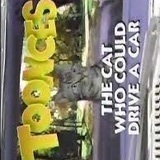 Topic Author
Topic Author
- bradleyheathhays
- Newbie
- Followers: 18
- Posts: 8
-
Points:
689
Post #760038
I definitely appreciate reading up on how mosaic software works, but I realize I missed the opportunity to ask my question more succinctly by getting sort of distracted with the idea of picture rotation. So I'll start at it a different way.
My idea is to make a lot of say 1" x 1" x .5" wood squares where the end grain is the square end. Bake them all in different batches different lengths of time to create a burned/baked effect. Or possibly use some Sho Sugi Ban or however it's spelled. Take a picture of each block (probably using a placement jig and camera on tripod just above it) and then input them all into mosaic software. Ideally the software needs to be smart enough to know I'm trying to arrange and make an actual physical object, and could direct in what order the photos should be arranged together.
-

- Conner
- The Lounger
-
- 5D Mark II
- Followers: 196
- Posts: 1050
-
Points:
6941
Post #760170
- Mazaika: This software is known for creating photo mosaics composed of many small pictures. It allows for a lot of adjustable parameters in the creation process, including the ability to adjust individual tiles in the mosaic. This could be particularly useful for your project where you need to rotate images for the best fit.
- Photo Jumble: This program takes a slightly different approach to creating collages. It allows for non-regular, randomly placed, and rotated layers with different aspect ratios. This seems like a perfect match for your requirement where the orientation of the wood squares isn't a concern.
- AndreaMosaic: This software is known for its automatic adjustments, which could be useful for your project. It's capable of color correction, photo resolution fixing, and image resizing, though it's not explicitly stated whether it allows rotation of images in the mosaic.
- Studio Artist: This is another option that offers a wide range of features and could be suitable for creating intricate mosaics. While it's praised for its creativity and versatility, you would need to check if it meets your specific requirement for rotating images.
- TurboMosaic: This software offers various customizable options, including tile shapes and sizes, which might be useful for your project. However, it's not clear if it allows for the rotation of individual images within the mosaic.
- PhotoMosaicMaker: This is another tool that allows for significant customization, including the selection of the main image, cell shape, and pattern, as well as the loading of your own photo collection for the small cells. It also allows changing any single cell after rendering, which could be beneficial for your project.
Each of these tools has its unique features and capabilities, so it might be worth exploring them further to see which one best fits your specific needs for creating a wood block mosaic. Good luck with your project – it sounds like it's going to be quite a masterpiece!
-
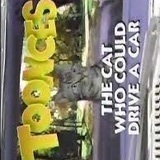 Topic Author
Topic Author
- bradleyheathhays
- Newbie
- Followers: 18
- Posts: 8
-
Points:
689
Post #760267
I'll shoot you a DM here.
- Forum
- General Discussion | Introductions | Off Topic Forum
- Photography General Discussion
- Does this photo software even exist? ...
Latest Reviews
The Fujifilm XT5 is a 40MP mirrorless camera capable of 6.2K video at 30p. With those specs, it’s an ideal choice for photographers needing a camera to pull double duty for imaging and video.
The Canon EOS R100 is an entry-level mirrorless camera introduced in 2023. But just because it’s an entry-level camera doesn’t mean it’s a bare-bones camera. Find out why in this review!
Nikon’s retro-looking Nikon Zfc is anything but retro. Under its classic body is a host of features and amenities that make it a worthwhile compact mirrorless camera for 2024.
The Canon EOS R50 is one of the newest R-system cameras from Canon. Is it worth your money? Find out all the details you need to know in this comprehensive review.
Forum Top Posters
-
1TCav 9 posts
-
2CharleyL 5 posts
-
3Sawyer 5 posts
-
4AstralArti... 3 posts
-
5Jason Stevens 3 posts
-
6db3348 3 posts
-
7Stanly 3 posts
-
8Randy Shaw 3 posts
-
9Razky 3 posts
-
10Moe 3 posts
Latest Articles
Urban photography is a genre showcasing features in urban settings. You can photograph people, architecture, mass transit, and many other subjects. Learn how to do so in this guide!
The Nikon D850 might be an older DSLR, but it was ahead of its time when it debuted in 2017. That means it still has plenty of firepower to compete with today’s powerful mirrorless cameras.
The best beginner camera isn’t the same for everyone. That means having choice is of the utmost importance. In this guide, explore five excellent beginner camera options for 2024 and beyond.
Child portrait photography is a unique undertaking requiring special skills and talents to get the best results. Start mastering this photography niche with these essential tips!
The Fujifilm XT5 is a 40MP mirrorless camera capable of 6.2K video at 30p. With those specs, it’s an ideal choice for photographers needing a camera to pull double duty for imaging and video.
Using leading lines in photography helps improve the composition by drawing viewers in and leading their eye from the foreground to the background. Explore some fine examples of this in this guide!
The Insta360 has one of the best lineups of action cams and 360-degree cameras. With these Insta360 accessories, you can elevate your photography and videography game!
Creating impactful photos of landscapes depends on many factors, not the least of which is your talent behind the lens. This guide explores other elements required for the best product.